How do I update my password if I have lost or forgotten it?
- Go to the sign-in page and click the “I forgot my password” action item.
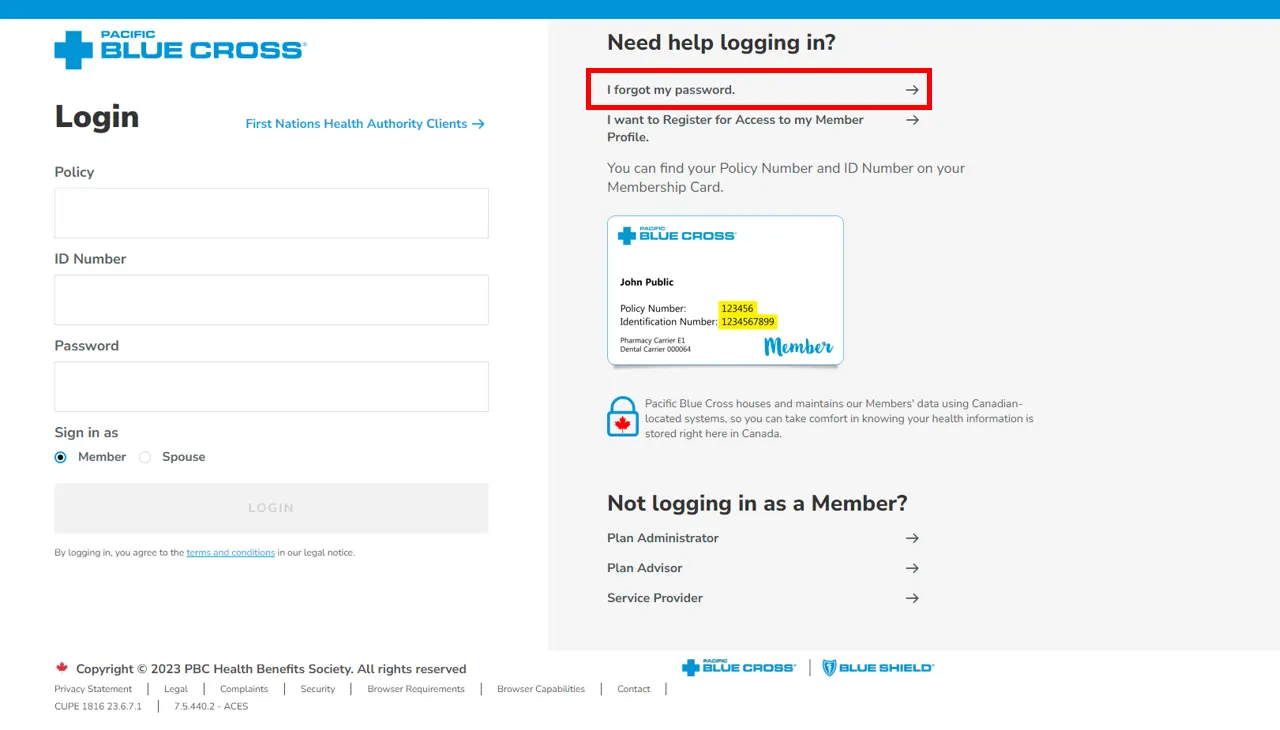
- Enter your Policy number and ID number from your Pacific Blue Cross ID card in the new pop-up box.
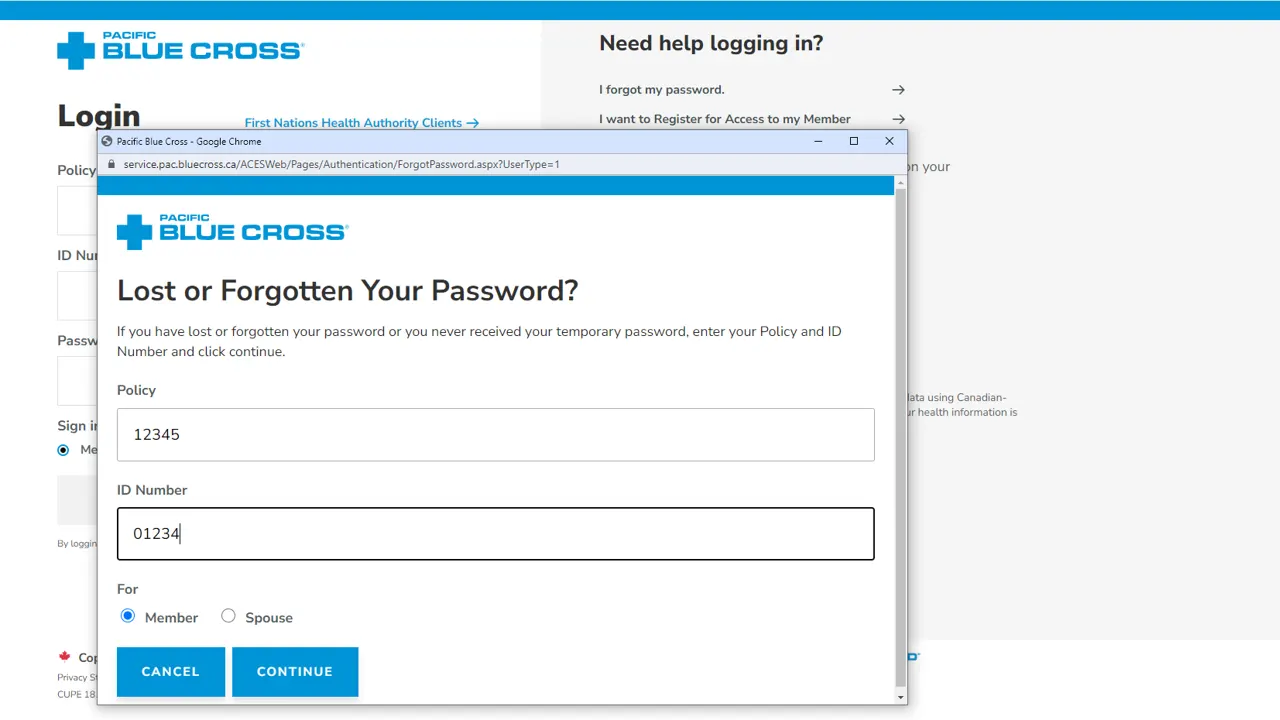
- Once you have entered your Policy number and ID number you will be presented with a challenge question that was set up when you registered for your Pacific Blue Cross Member Profile. Your challenge question answer must identically match the answer that you entered when you initially set up your account. For example, if your answer was Fido it must include the capital F as the first letter. If you enter it with a lower case f, the system will show your answer as incorrect.
- Once you have correctly answered your challenge question, you will receive a notification that a temporary password has been sent to the email address on file. You will use this temporary password to reset your password.
- Open the email from Pacific Blue Cross and click on the temporary password that is listed under Step 1. Please note, the format for all temporary passwords that are produced is A1aA1aA1. There are no spaces, symbols, or punctuation included in the password.
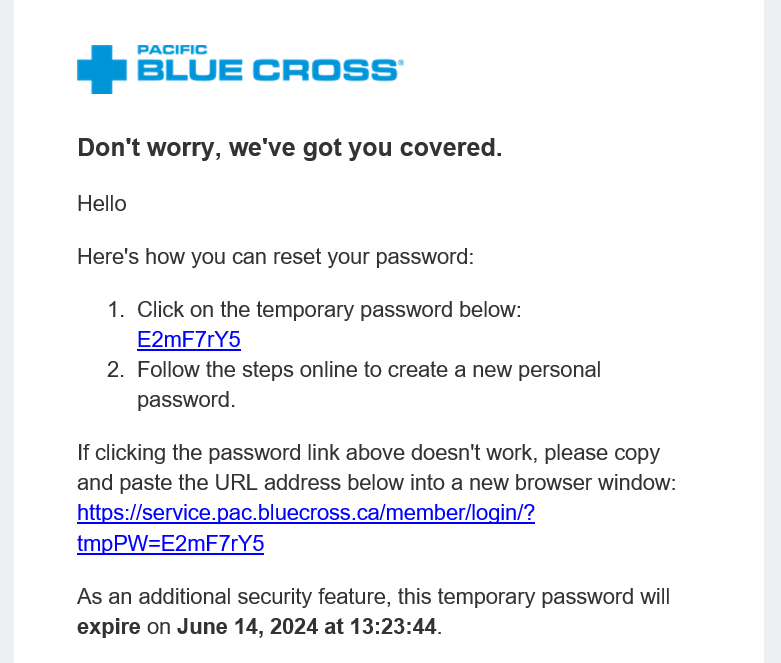
- Once you have clicked the link in the temporary password email, a new browser window will open. The temporary password has been pre-populated for you, but you still need to enter your Policy number and ID number once again before hitting “Login”.
- Once you have hit “Login” you will be taken to a new screen where you can reset your password. Note – the current password the system is asking for is the temporary password from the email you received from Pacific Blue Cross. Choose a new password between 8 and 255 characters. The new password cannot be one you have used in the past and cannot contain a blank space at the beginning or end. Repeat your new password and select the button to “log in with your new password”. NOTE: Sometimes, when you reset your password our system will take you to the same page and it will seem like your new password entry did not work.
How do I know if my password reset has worked?
Whenever a new password has been successfully processed by our system, you will receive a confirmation email to the email address on file. If you are unsure if the system has accepted your new password, you can check your email account.
Have more questions? We can help:
| Lower Mainland | 604 419-2000 |
| Toll-free | 1 877 PAC-BLUE (1 877 722-2583) |
Monday to Friday 8:00am to 4:30pm
(Pacific, excluding statutory holidays)
Or send us a message and we'll respond by email.